On the “Select Track” screen, tap the iPod button at the bottom left to import the track.
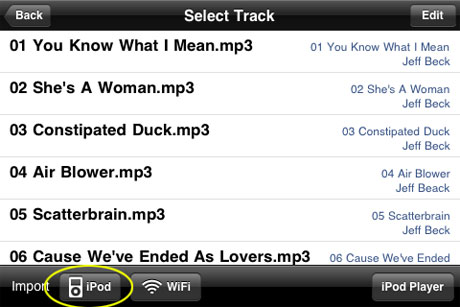 |
Tap the iPod icon button (circled in yellow) to import the track |
A. This seems to be an issue related to multitasking (introduced by iOS 4). To resolve this issue, exit mimiCopy completely.
For detailed instructions, refer to the following URL:
https://support.apple.com/kb/HT4211?viewlocale=en_US
If you continue to experience problems, uninstall and reinstall mimiCopy. (Note that all imported files will be deleted when you uninstall the app.)
No additional payment is required for reinstalling the app.
A. For uncertain issues, we suggest you try the following:
In some cases, the waveform cache and other files may become corrupted and unusable. In such a case, delete and import the track again.
A. Many of the tracks available on the iTunes Music Store are protected by DRM, and cannot be imported.
iTunes Plus tracks are DRM-free, and can be imported.
To use the waveform view, speed control, and other features of mimiCopy, you must first import the track into mimiCopy. The iPod Player function provides playback only.
To use the iPod Player function, tap the "File" button on the main view, and then the "iPod Player" button on the bottom right corner to select the track.
A. iOS versions older than iOS 4 do not support import from the iPod library.
Update your iOS, or import the tracks via Wi-Fi or USB (iTunes).
On the “Select Track” screen, tap the iPod button at the bottom left to import the track.
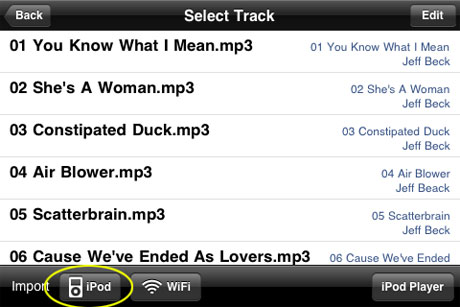 |
Tap the iPod icon button (circled in yellow) to import the track |
A. You may experience issues in loading a track, even if is encoded in a supported file format. Try using another encoder or changing the encoding settings. If the track cannot be imported from the iPod library, try importing via Wi-Fi or USB (iTunes).
Note that iOS 4.3 or later is required to import WAV and AIFF files from the iPod library.
A. iOS 4.3 or later is required to import WAV and AIFF files from the iPod library. Update your iOS, or import the tracks via Wi-Fi or USB (iTunes).